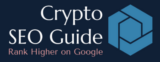Recommended Google Tools
Google offers a variety of free tools to help you analyze traffic, improve SEO, and make data-driven decisions. These are essential for crypto websites looking to increase organic visibility and conversions.
Google Analytics
Google Analytics tracks visitor behavior and traffic sources to help you understand your audience. Key features include:
- Audience Insights: This feature provides a deep dive into the demographics, interests, and behavior of your website’s visitors. It allows you to understand who your audience is, what they are interested in, and how they interact with your content. This is crucial for tailoring your website and content strategy to meet the needs and preferences of your visitors.
- Traffic Source Analysis: Google Analytics offers detailed information about where your traffic is coming from – be it search engines, social media, direct visits, or referral sites. This feature helps in understanding which marketing efforts are driving the most traffic to your site, enabling you to optimize your marketing strategy and budget allocation effectively.
- Real-Time Reporting: Monitor activity on your site as it happens. This allows you to see the immediate impact of marketing efforts or track usage during specific events.
- Behavior Flow & User Engagement: This feature tracks how users navigate through your site and interact with your content. It provides insights into the most popular pages, the user journey through the site, and where users are dropping off. This information is vital for optimizing user experience and increasing engagement on your site.
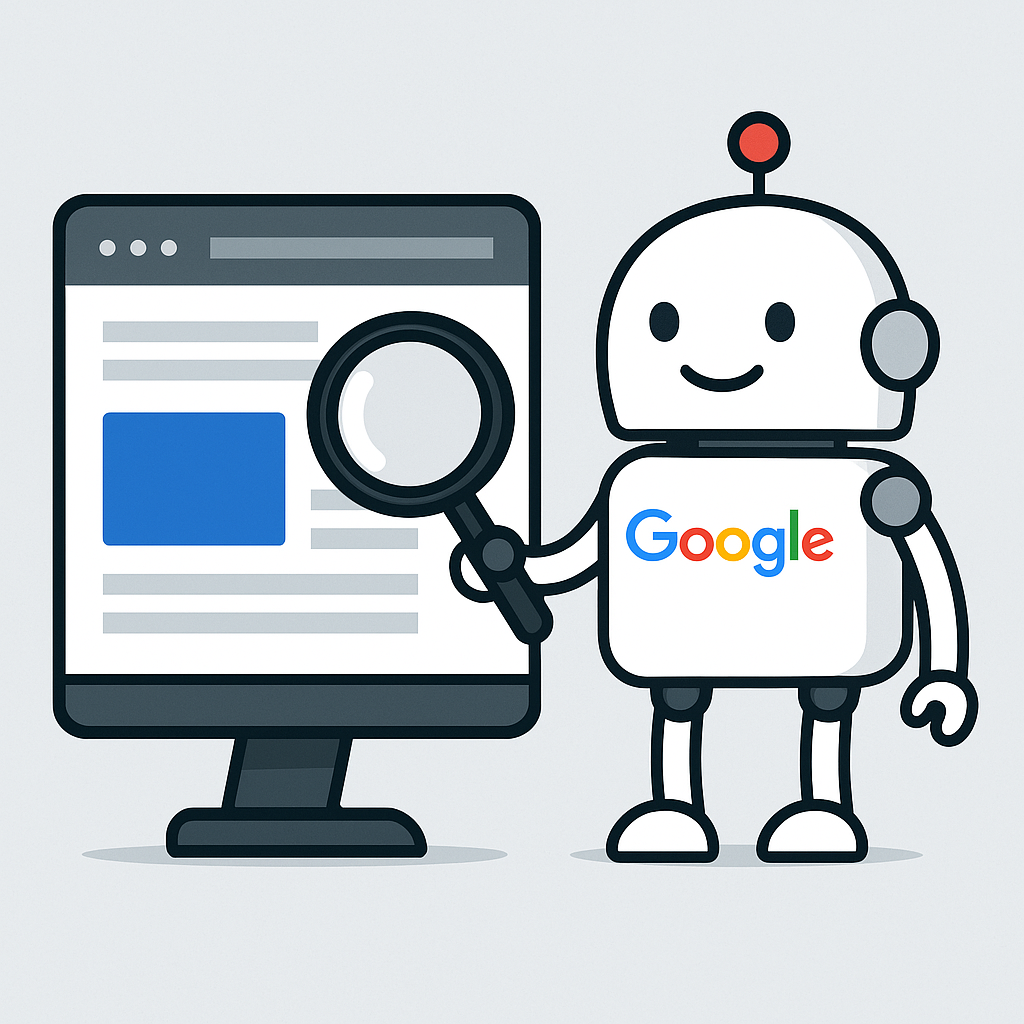
Steps to Set Up Google Analytics 4 (GA4)
- Create a Google Analytics Account: Visit the Google Analytics website and sign in with your Google account. If you don’t have a Google account, you’ll need to create one. Your current Gmail account will work. Use this link https://analytics.google.com/.
- Set Up a Property: In Google Analytics, a ‘property’ refers to your website or app. Click on ‘Admin’ and then ‘Create Property.’ Follow the prompts to enter details about your website. Use these links as guide while installing GA: GA4 Property Configuration: https://support.google.com/analytics/answer/10110290?hl=en
- Configure Data Stream: After creating a property, you need to set up a data stream to start collecting data. Choose a platform (web, iOS, Android) and follow the instructions to add your website or app details.
- Install Tracking Code: For websites, Google Analytics will provide you with a tracking code. This code needs to be installed on every page of your website. If you’re using WordPress or another CMS, there are plugins that can help you easily integrate this code.
- Verify Installation: Once the tracking code is installed, verify its installation using the ‘Real-time’ report in Google Analytics to ensure it’s collecting data.
Google Search ConsoleGoogle Search Console
Google Search Console is one of the most important free tools provided by Google for monitoring and maintaining your website’s presence in search results. It allows you to understand exactly how Google sees your site and provides actionable insights to improve your search performance.
Indexing Insights: You can see which of your pages are being indexed by Google and which are excluded — helping you catch technical problems that might be preventing your content from appearing in search results.
Search Queries: The tool shows the exact search queries people use to find your site, along with how many times your pages appear (impressions), how often they are clicked, and their average position in search results. This helps you identify keyword opportunities and optimize content more effectively.
Backlinks: Google Search Console tracks which external websites are linking to your content — an important ranking factor for SEO. You can monitor the quality and quantity of these links and uncover new opportunities for outreach and authority building.
Mobile Usability: With Google’s mobile-first indexing, mobile usability is critical. The tool highlights specific problems like text too small to read, clickable elements too close together, or content wider than the screen — all of which affect user experience and rankings on mobile devices.
Sitemap Submission: You can submit your website’s sitemap, helping Google discover and crawl all of your pages efficiently. This is especially important for large sites or newly published content.
Manual Actions and Security Issues: If your site violates Google’s guidelines or has been hacked, Search Console will issue warnings so you can fix the problems and request reconsideration.
URL Inspection Tool: This lets you test specific URLs to see their current indexing status and request re-indexing after updates or fixes — helping your changes show up in search results faster.
Google Keyword Planner
Google Keyword Planner is an essential tool for discovering which keywords and phrases people are searching for on Google. It shows estimated monthly search volume, keyword competition, and suggested bid ranges (for paid ads), but the real power lies in its ability to guide your SEO content strategy. Whether you’re writing blog articles, creating product descriptions, or building out landing pages, Keyword Planner helps you choose the right words and topics to target. It’s also great for uncovering long-tail keywords — those more specific, lower-competition phrases that can bring highly targeted traffic to your crypto website.
Google Trends
Google Trends gives you real-time data on what people are searching for and how interest in topics evolves over time. For crypto projects, this tool is especially valuable for spotting breakout topics like new tokens, blockchain developments, or regulatory news that could impact user behavior. You can compare search terms, track interest by geographic region, and adjust your content calendar based on trending searches. Using Google Trends helps ensure you’re not just creating evergreen content, but also tapping into current conversations that can dramatically boost your traffic when timed right.